How to: Auto Copy Files to Dated Folders
Backup is the first important thing for your files. In this tutorial I will show you how to perform the basic auto copy task with RoboBasket.
RoboBasket is an auto file processor which can automatically move, copy, delete and rename your files according to your predefined rules. You can download RoboBasket from here:
Install RoboBasket and setup the Backup schedule
After you download and install RoboBasket , you can add the folder where your files locate . RoboBasket will monitor the added folders and perform actions.

In the advanced settings you can setup the backup schedule, here we set up performing the auto copy tast at 13:00 every day.
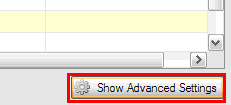
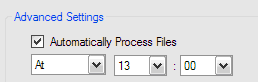
Create a Rule
Click the "Create New Rule" button under the folder tab.
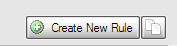
In the popup rule editor you can drag and drop some conditions to filter the files you need to copy. For example "All the Excel files", you can create the condition like this:
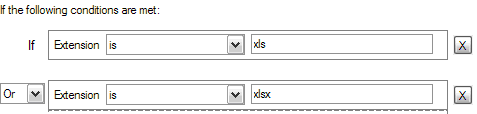
After that, drag and drop "Copy" action to the Actions section and set the destination folder.
Now we need a action to create a folder named with date and move all the copied files into it. We can use the "Sort into subfolder" action. Drag and drop this action next to the copy action. Insert the dynamic tag "Date.Current" into the text box by clicking the "Tags" button.
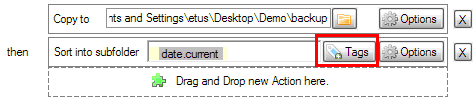
The Dynamic tag will be replaced by its real value when RoboBasket perform the action. So RoboBasket will organize your backup files like this:
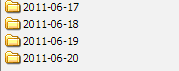
Run RoboBasket when Windows Starts
Now check the "Run RoboBasket when Windows Starts" option
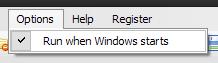
and click "Save and Organize in the background" button in the toolbar.
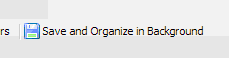
Now RoboBasket will backup your files at your lunch time every day.















0 comments:
Post a Comment